Uninstall PDFescape Desktop
Before uninstalling, we recommend saving any open files in PDFescape Desktop. PDFescape Desktop will prompt you to close the application should it be open during the removal process.
Then, start uninstalling PDFescape Desktop using the Start Menu or Control Panel.
If you have issues uninstalling, please try the PDFescape Desktop Removal Tool.
Start Menu Uninstall
Windows 10
- Click on the Start Menu.
- Choose All Apps.
- Expand the PDFescape Desktop folder.
- Right click on PDFescape Desktop and choose Uninstall.
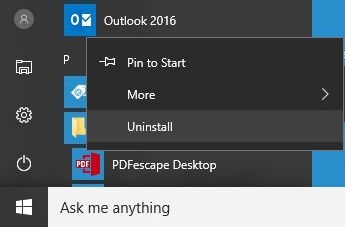
Windows 8
- Please refer to the Control Panel Uninstall section below.
Windows 7 & Vista
- Click on the Start Menu.
- Choose All Programs.
- Expand the PDFescape Desktop folder.
- Choose Uninstall or Modify PDFescape Desktop.
- The PDFescape installation wizard will now open.
Control Panel Uninstall
Windows 10 & 8
- Right click on the Start Menu.
- Choose the Control Panel option.
- Choose Uninstall a Program from the Programs (category view) section or Programs and Features (icon view).
- Continue to the Uninstalling PDFescape Desktop section below
Windows 7 & Vista
- Click on the Start Menu.
- Choose the Control Panel option from the right side.
- Choose Uninstall a Program from the Programs (category view) section or Programs and Features (icon view).
- Continue to the Uninstalling PDFescape Desktop section below
Uninstalling PDFescape Desktop
- Double click on PDFescape Desktop.
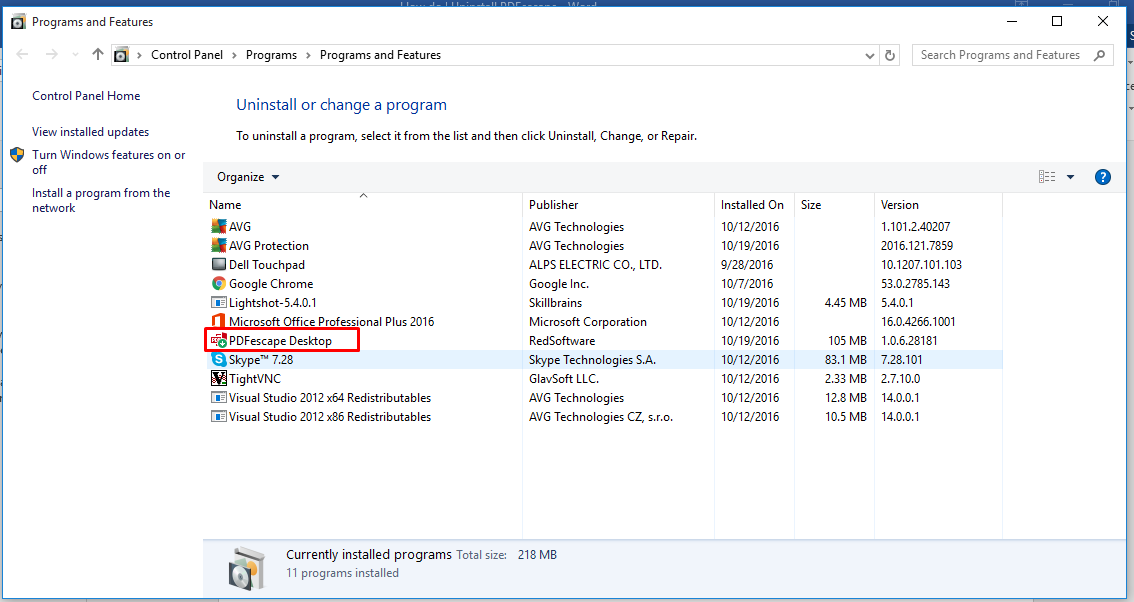
This will launch the installation manager allowing you to remove the application.
- Choose Remove.
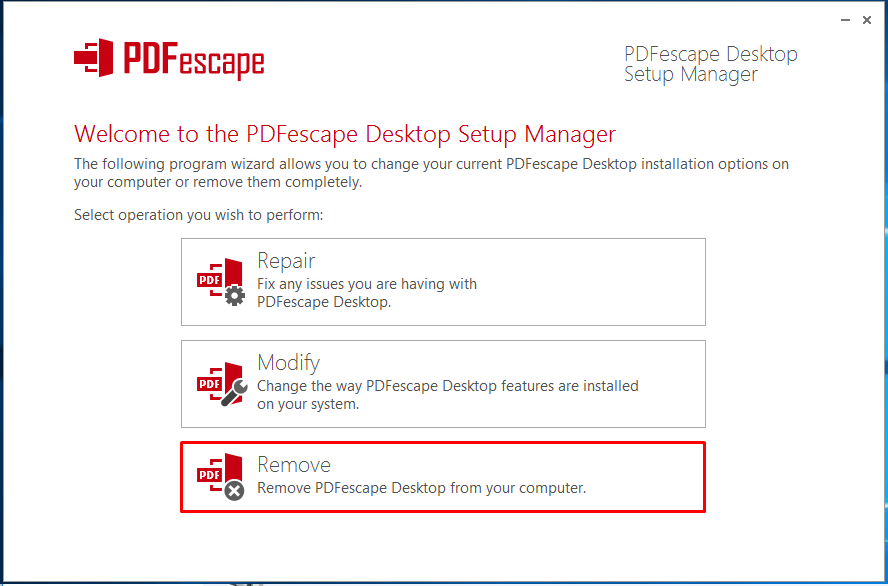
- Click on Next to confirm removal process.
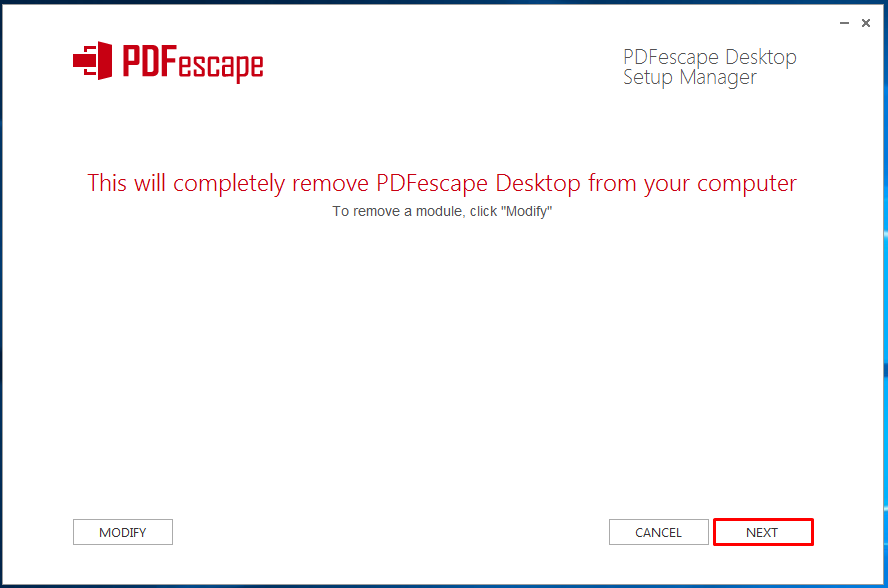
- Certain applications need to be closed in order to uninstall PDFescape Desktop. If any of those applications are open, you will see the following window. Select if you will close the applications manually or if you want the installation wizard to automatically restart them for you. Click Next to proceed.
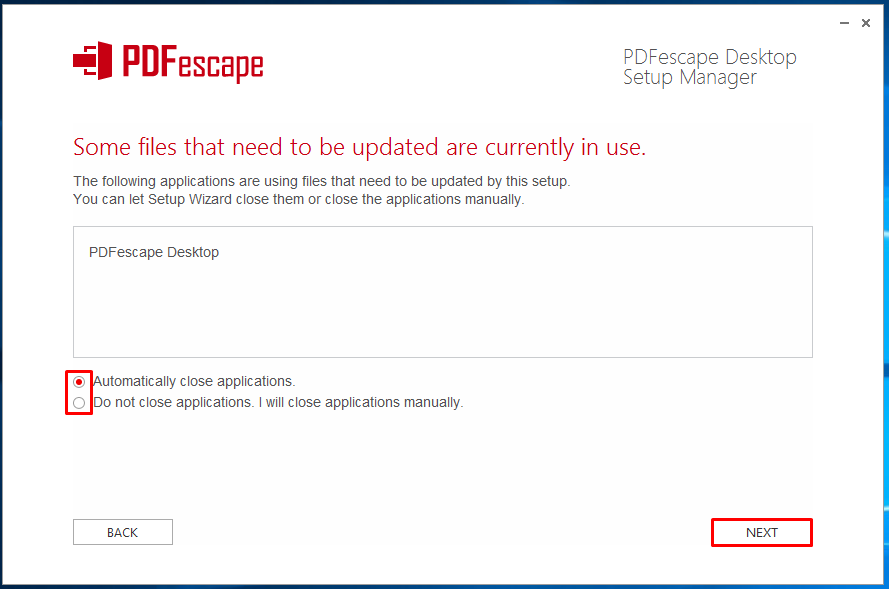
- PDFescape will now uninstall from your system.
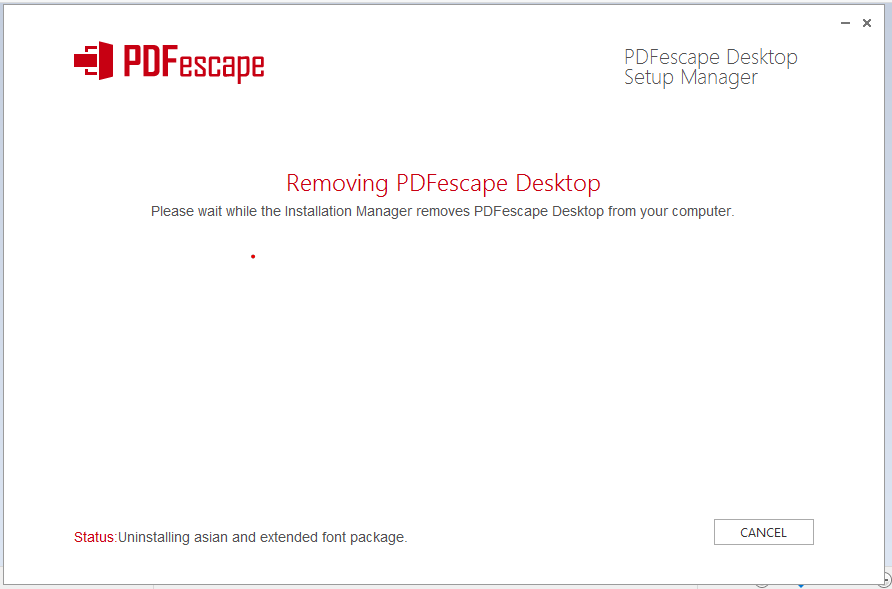
- Click on Finish to finalize.
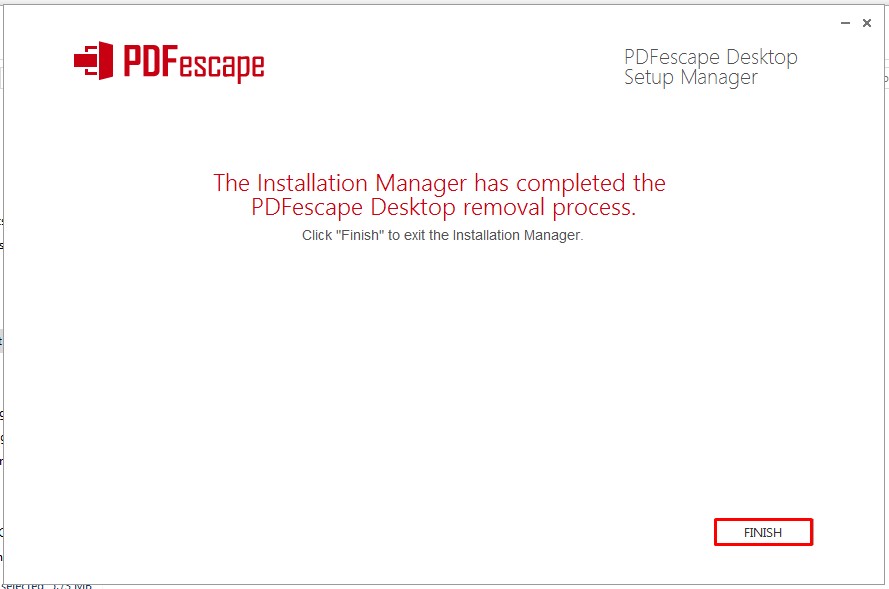
PDFescape Desktop Removal Tool
In the event PDFescape Desktop does not uninstall normally, you can use the removal tool. This is a separate application which will search your computer for any traces of PDFescape Desktop and remove them.
- Download and run the removal tool. The app will open without installing.
- Click on Find References.
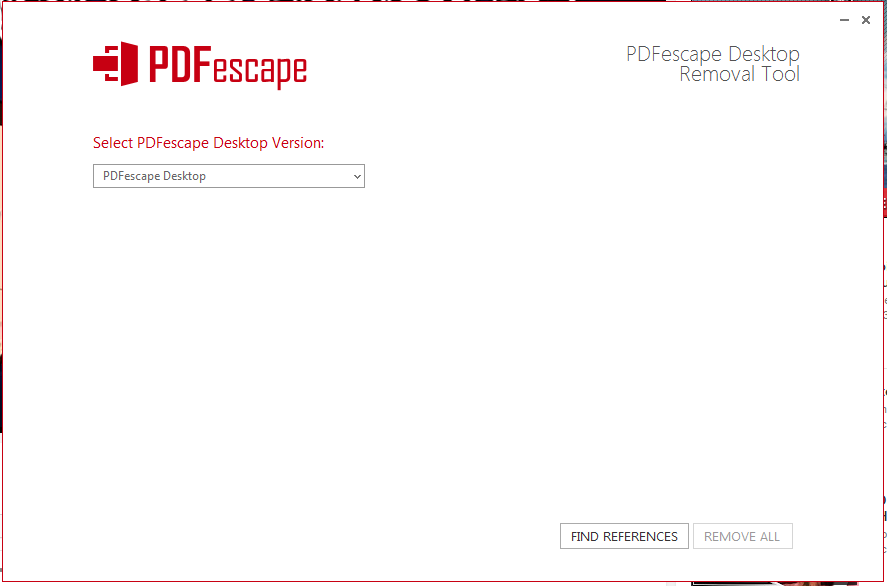
A list of every file related to PDFescape that is on your computer will appear. The removal tool will delete these files in a way that is safe for your system.
- Click on Remove All.
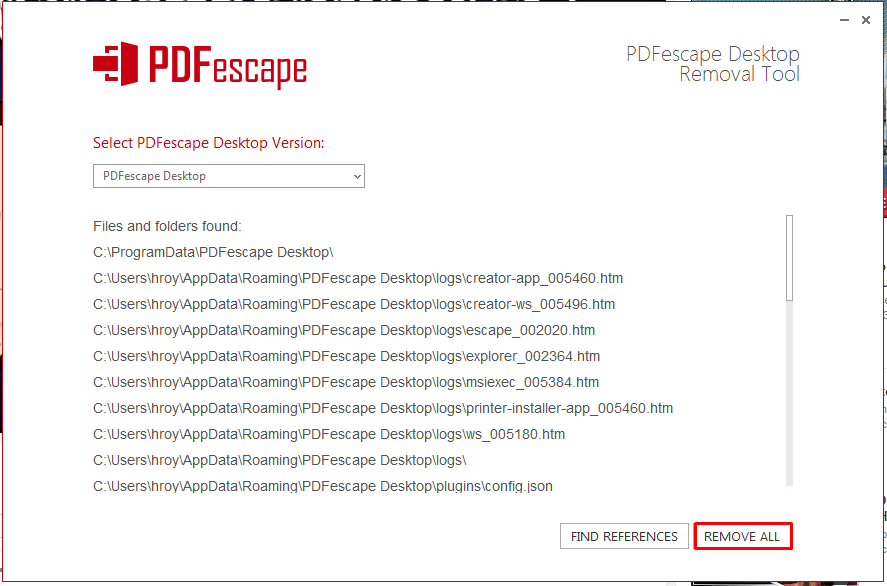
Once completed the list of references will disappear and be replaced with Removing completed.
- Click on the X in the top right corner to close the removal tool.
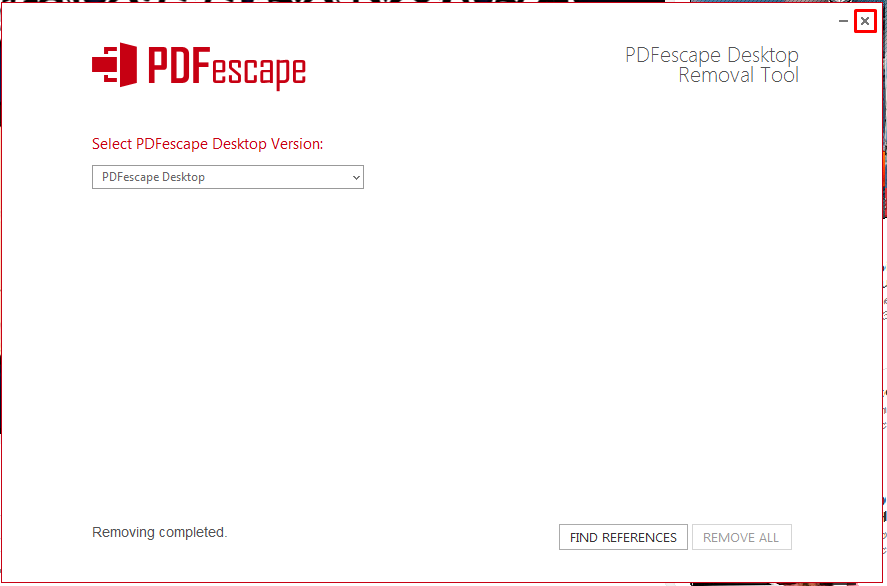
- Click Yes in the confirmation window.
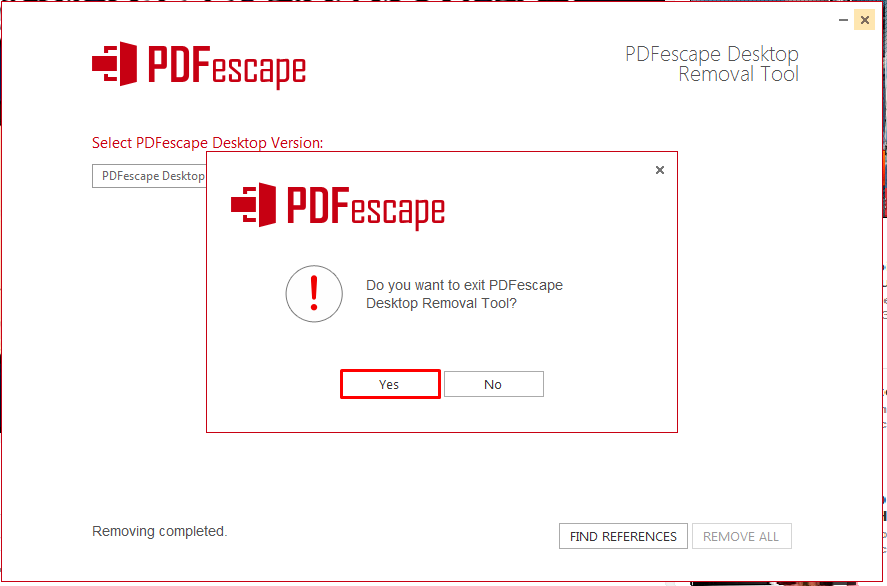
If you are still having issues please contact support.