This article outlines the different troubleshooting options available when PDFescape Desktop does not activate. After you download the application you will need to login to your account and activate the application by linking the installed program to your account.
You will need to have PDFescape Desktop installed on your computer before you can activate it. You can download it here.
If you do not have a PDF file open, you will see that most of the functionality in the application is still completely greyed out.

After the PDF is opened in PDFescape Desktop, the features will become usable.

In the event PDFescape Desktop is not activated, proceed to the next step.
There may be a short delay before the PDFescape Desktop is actually activated. Inside the application, there is a refresh button. Pressing this will force the communication between the program and our activation system.
Click on your name in the top right corner. Then click the refresh button.
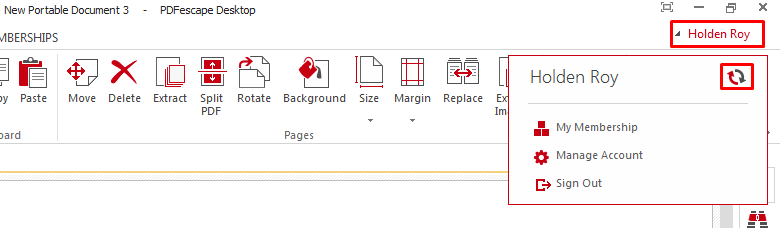
In the event PDFescape Desktop is not activated, proceed to the next step.
The last thing you can try, is to reset your activation. First you will need to sign out of PDFescape Desktop.
Click your name in the top right corner and choose Sign Out.
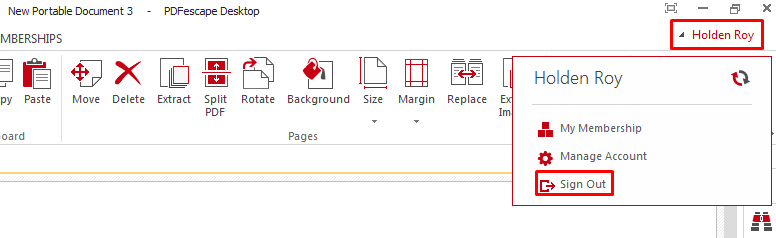
You will need to sign in again.
Click Sign In, and then SIGN IN again.
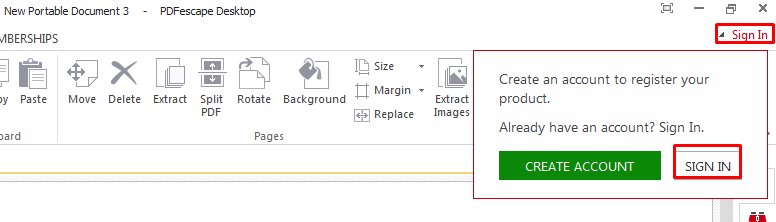
Login to your PDFescape account.
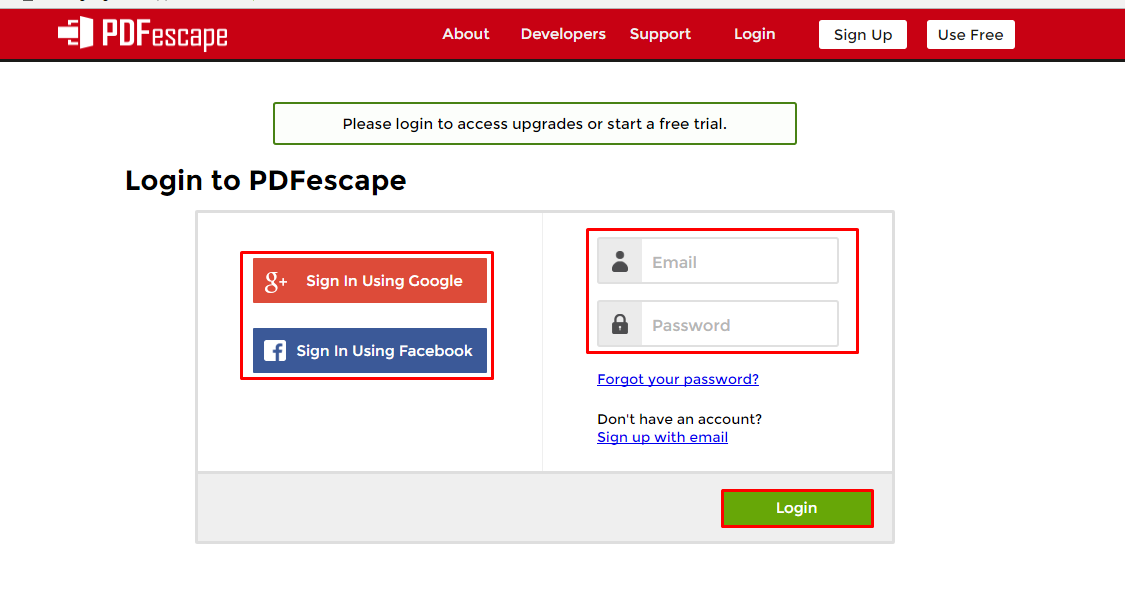
Click on Having Trouble once you have logged in.
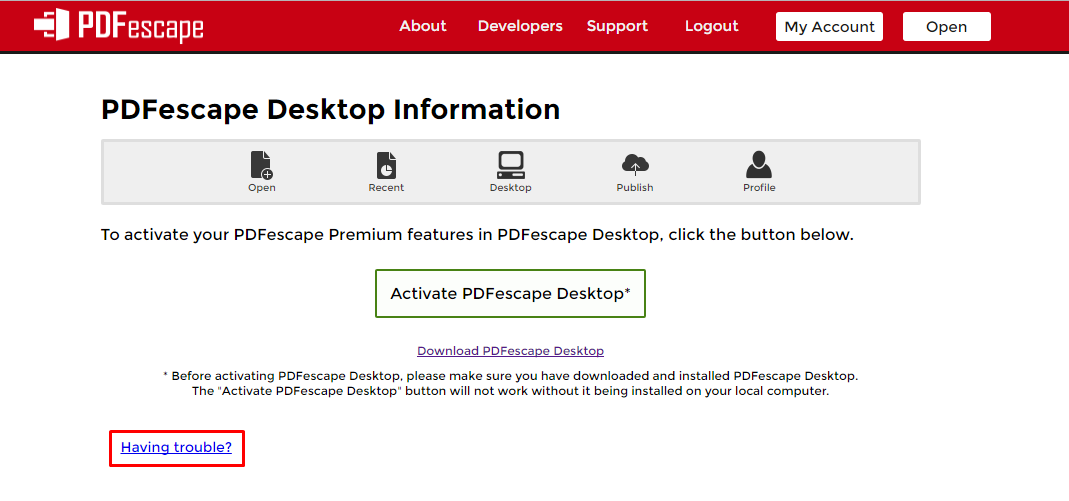
Choose Click Here under Switching Computers? Was your account compromised?
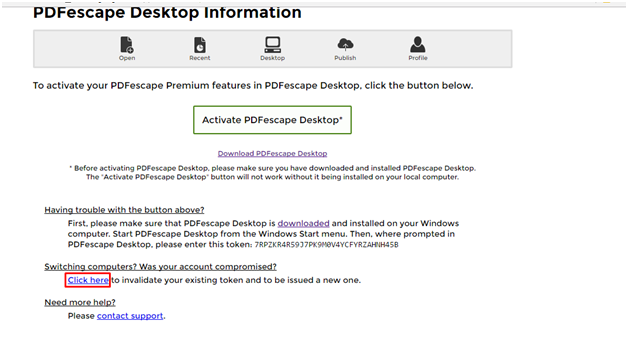
This will reset your activation, allowing you to start again fresh. Simply click on Activate PDFescape Desktop to activate PDFescape Desktop.
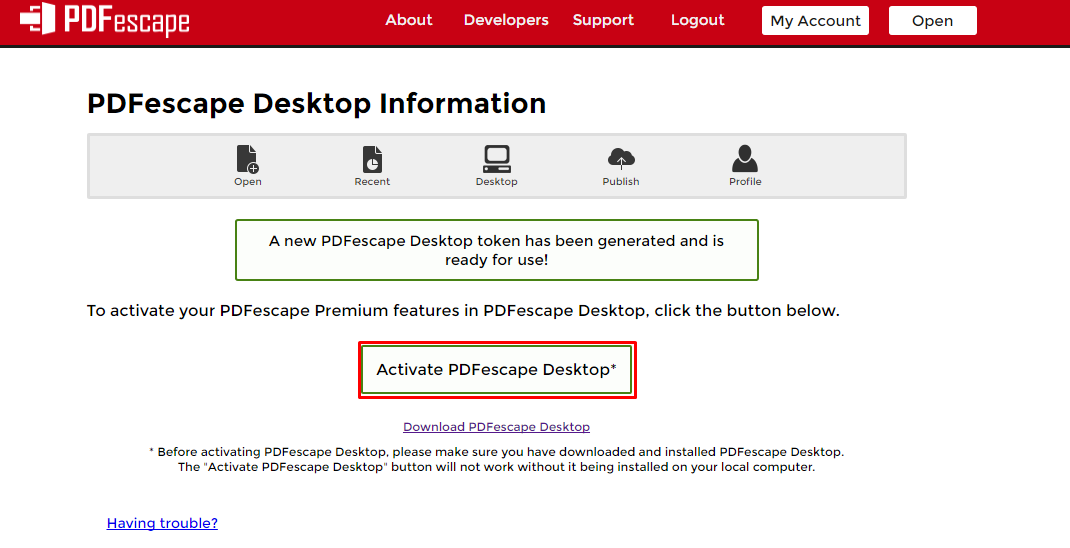
You will see this window as PDFescape Desktop activates again.
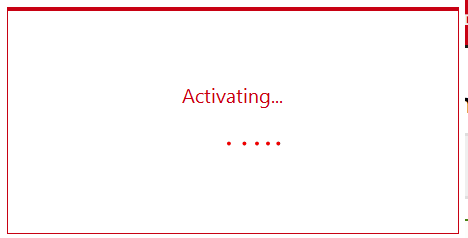
In the event PDFescape Desktop is not activated, proceed to the next step.
In the event PDFescape Desktop still has not activated, you will need to contact a support representative. Click here to get more help.